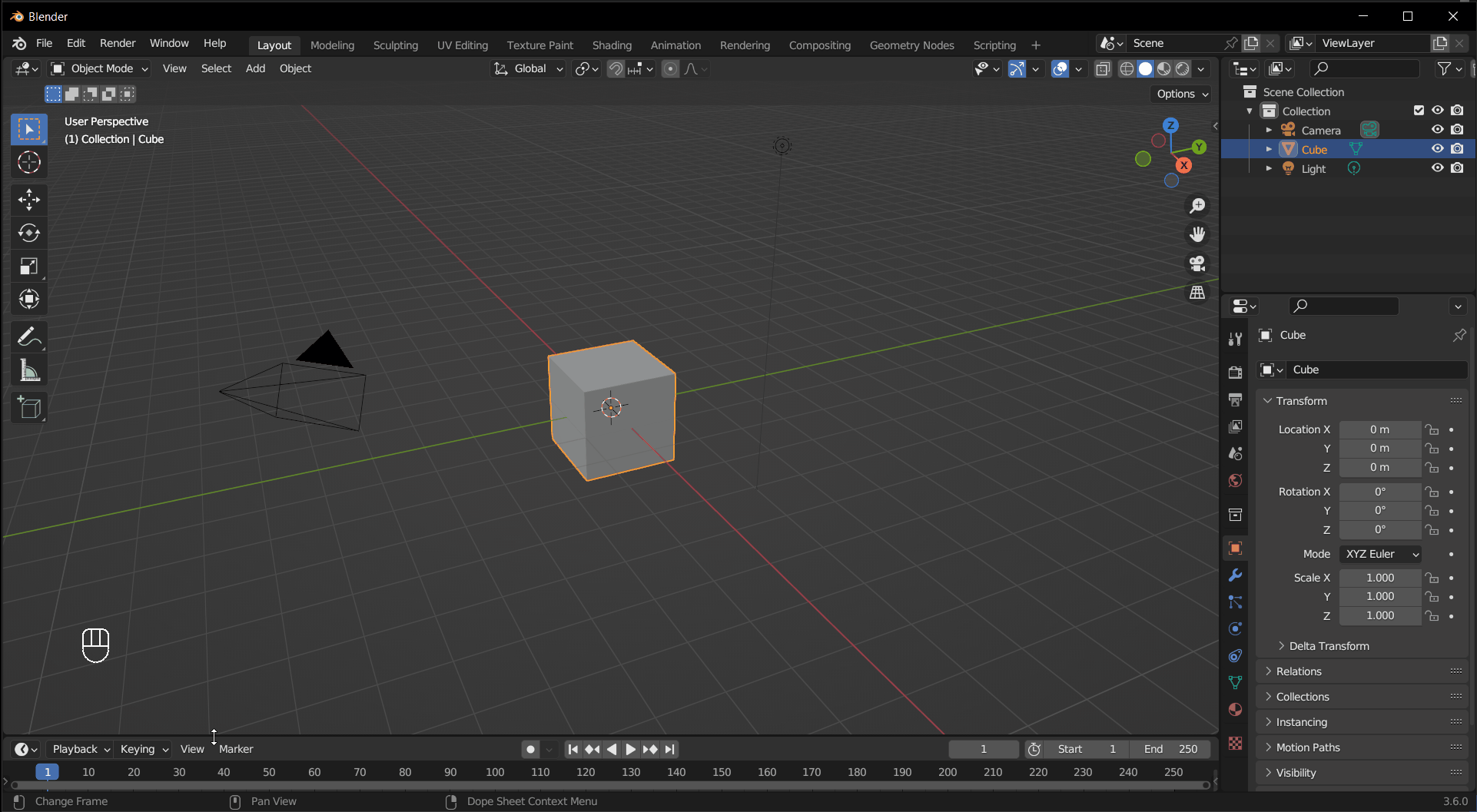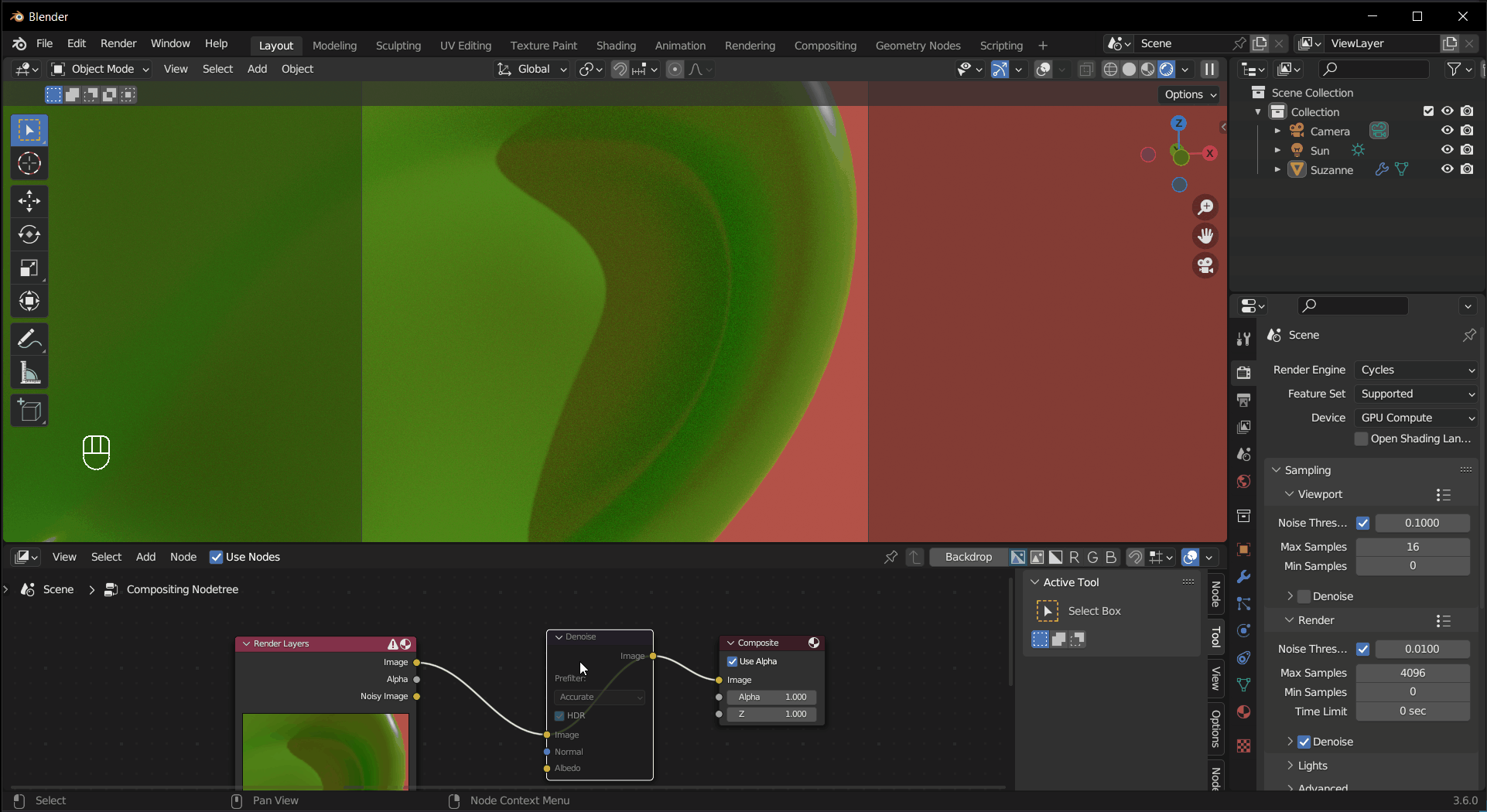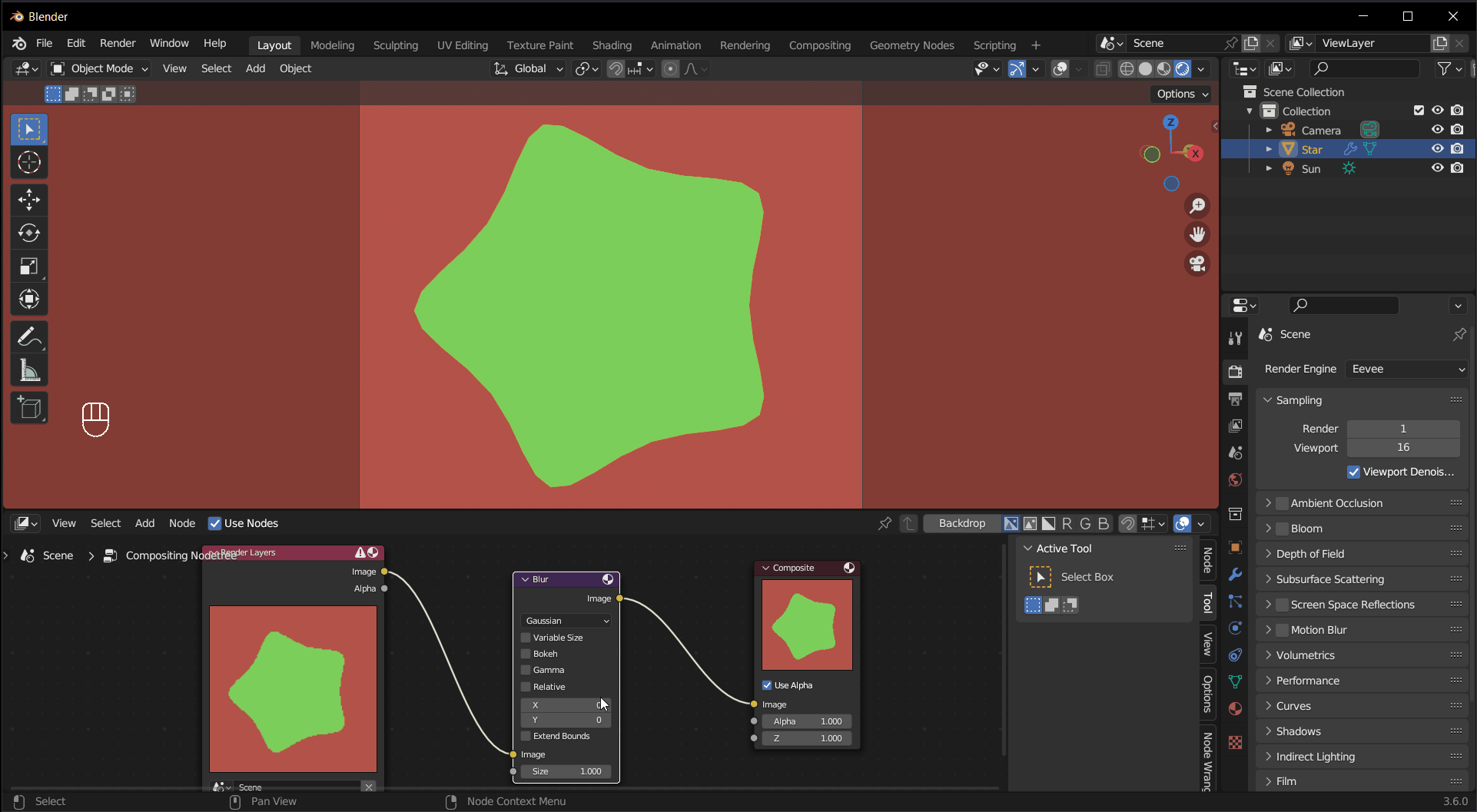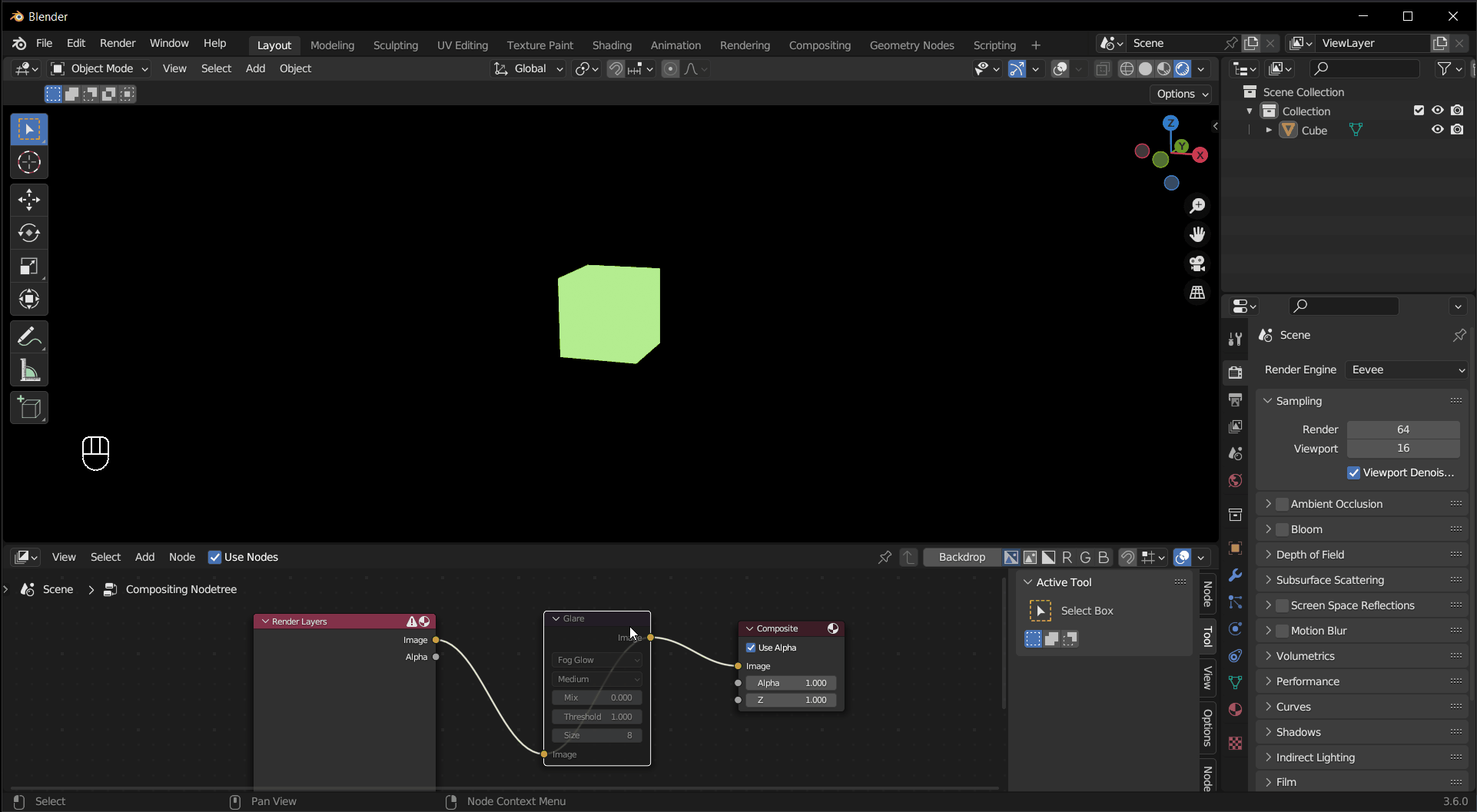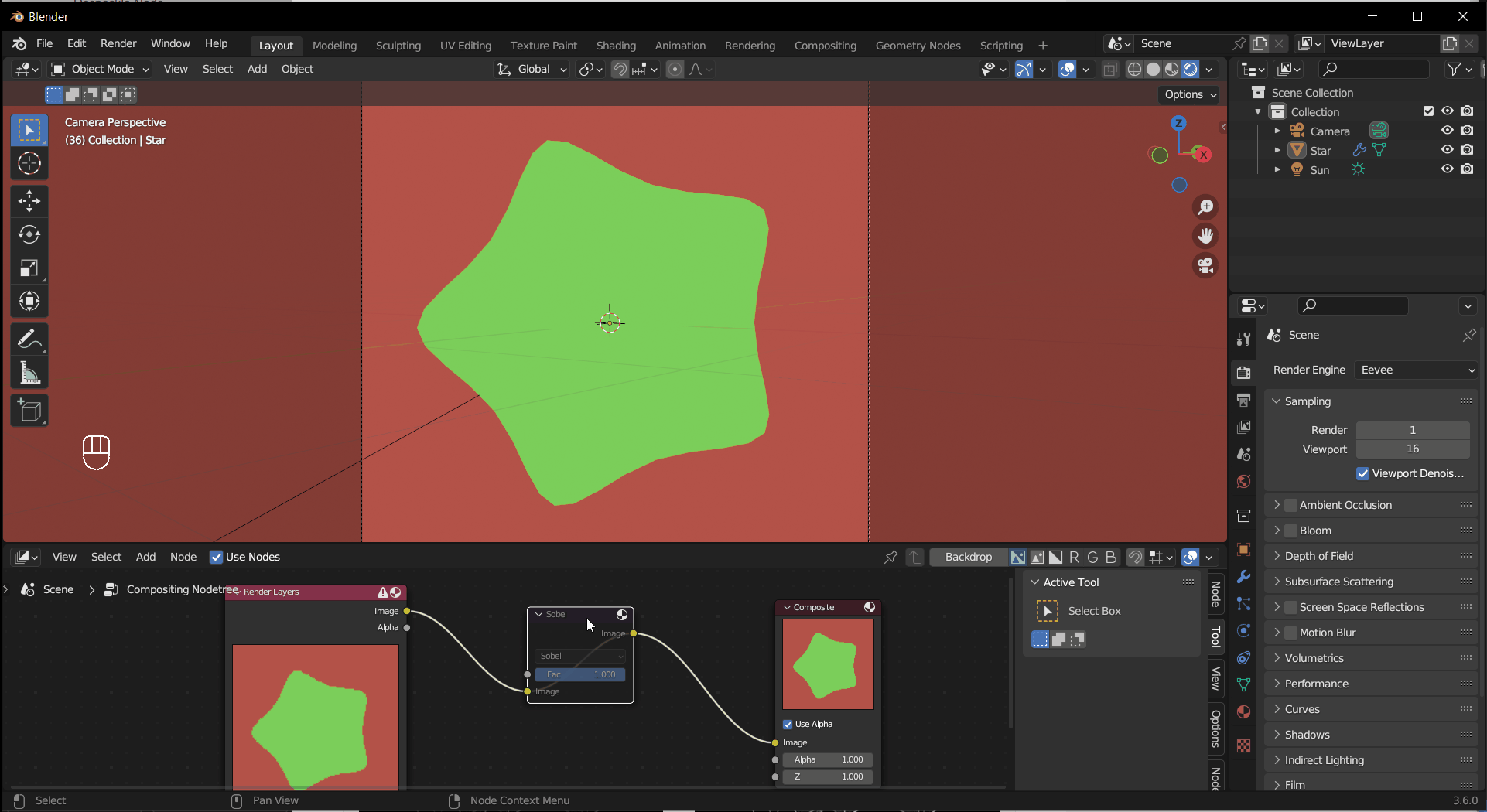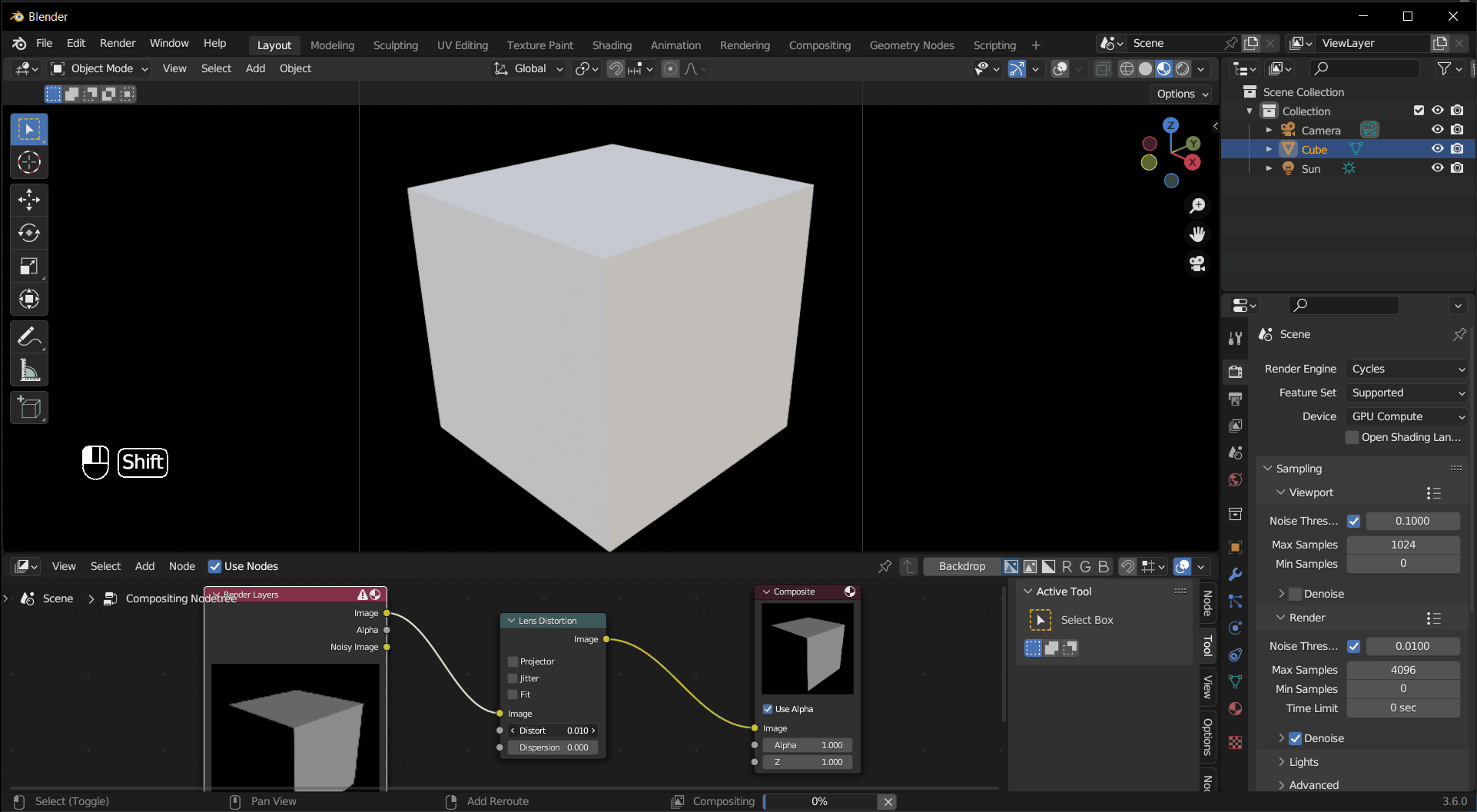Compositing#
Compositing allows you to combine multiple images and add post-processing effects. In this section, we focus on some simple effects you can see in real-time.
Enable Compositor#
Switch one area to the Compositor type, tick Use Nodes and now the compositor is enabled. The compositor always affects the rendered image, but if you want to see it in real-time, switch the Viewport Shading to Material Preview or Rendered, then Left Mouse Click on the right and choose Always under Compositor, or Camara if you only want to see the effects in camera view. Adding and connecting compositor nodes are the same as shader nodes, see the previous chapter for details.
Tip
Some nodes are not supported in the viewport.
Nodes#
The Filter > Anti-Aliasing node makes jagged edges smoother, especially useful when the rendering sample count is low.
Tip
The options such as FXAA, TAA, SMAA you see in video games are all different anti-aliasing algorithms.
Unlike a softening filter, anti-aliasing detects edges (through contrast, depth buffer, etc.) and the effect is only applied there.
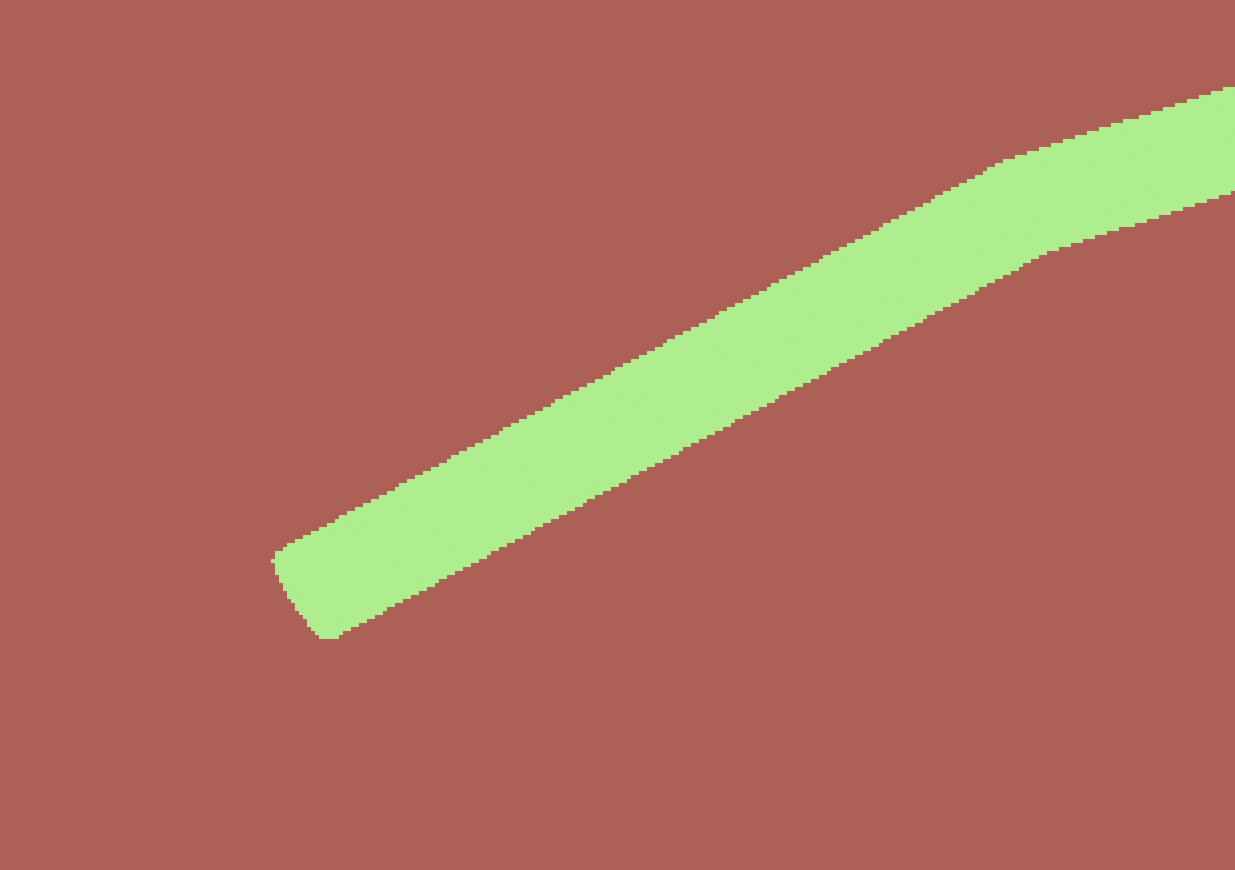
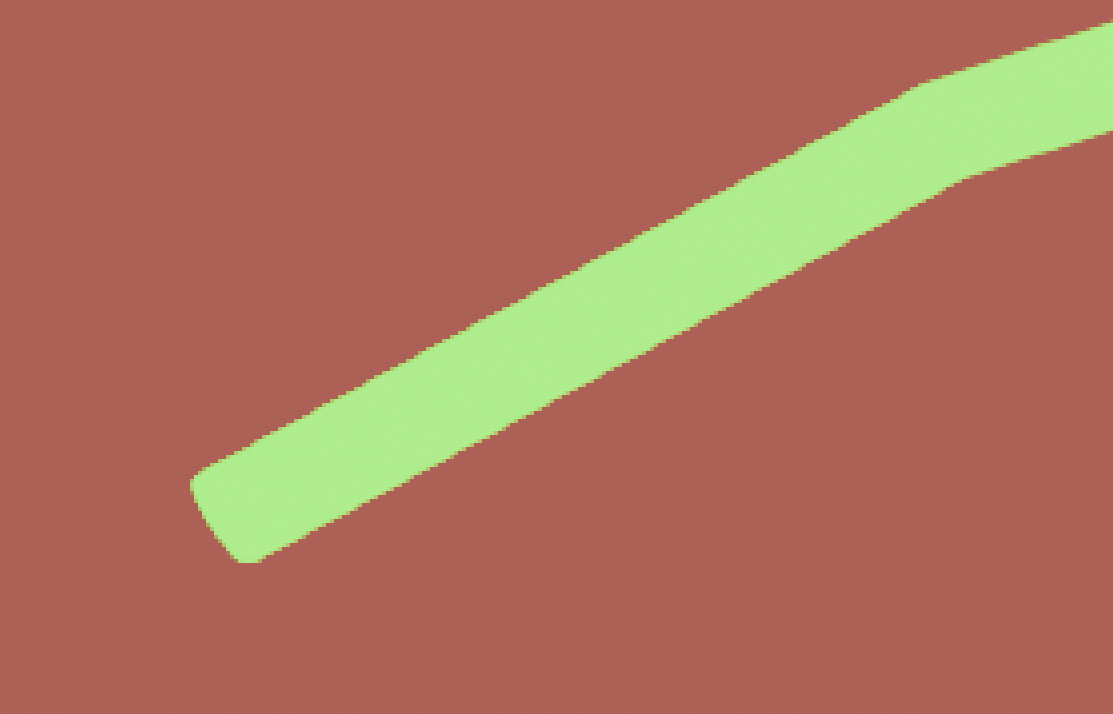
Tip
Select a node and press M to mute/disable the node, press again to undo it.
The Filter > Denoise node provides a more customizable denoiser.
The Filter > Blur node can blur the image in various ways. The following example uses Gaussian blur.
The Filter > Glare node reproduces imaging artifacts around bright spots. This example uses the Fog Glow type, creating a bloom effect.
The Filter > Filter provides various image filters, such as softening, sharpening, etc. This example uses the Sobel type, which creates a highlighted edge.